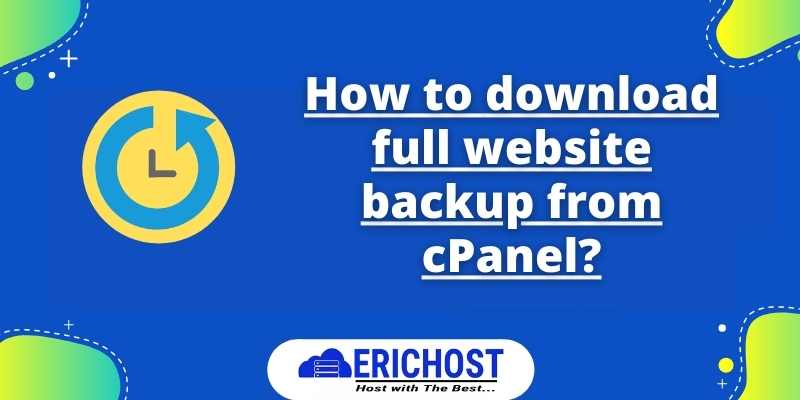What is a full website backup ?
Full website backup is a copy of all your files, emails, and database, etc. Website backup helps you to secure your work on your site. For example, you are installing a new plugin or trying something new on your site, and during the process, your site crashed or the result is not good as you expected, At that time, if you have your website backup, then you can upload your website backup file and restore your site back.
How to download full website backup?
Follow the steps below to download the full website backup
Step 01. Log in to cPanel
Step 02. Click on “Backup”

Step 03. Click on “Download full website Backup.”

Step 04. Click on the drop-down button and select backup destination. Enter the email on which you want to get a notification on backup completion. If you did not want t to send the notification, then select the check box( Do not send email notification of backup completion.). Click on “generate Backup.”

Step 05. Generation of backup will take some time the time will depend on file size.
Step 06. Click on “Go back.”

Step 07. Your website backup has been generated. Under Backups Available for Download, click the link for the backup file you wish to download in Zip file.
For a free trial web hosting Click here.