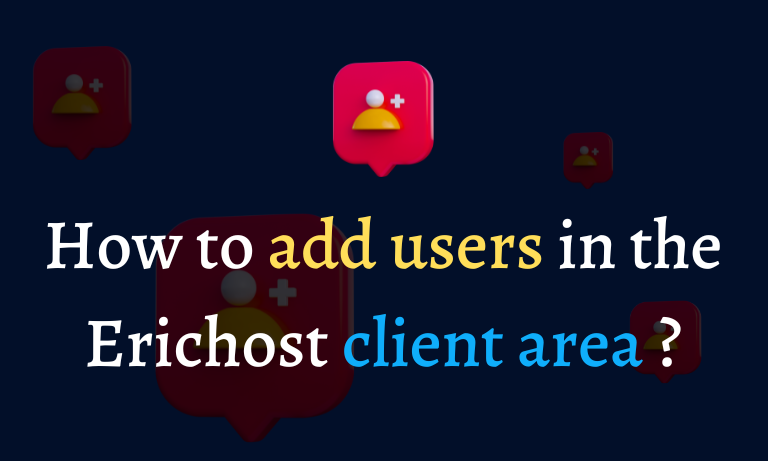Why do you need to add a user ?
If you ever have to make changes or development work to your website that requires you to share your erichost login account details such as email and password with anyone, in this case you may lose your erichost account and your domain and hosting. To avoid this, You should not provide account details to anyone instead of that you can add them as a user. In which you can give him the right to change it according to your need.
So today we are going to tell you how you can add a new user to your Erichost client area
How to add users in the Erichost client area ?
In order to add users in the erichost client area , there are two major parts in which first is “invite a user ” and second is “Acceptance of invitation by user”
How to invite a user ?
Follow the steps given below to invite or add users in the erichost client area.
Step 01. Log in to erichost .
Step 02. Hover over your username, then click “User management”

Step 03. Scroll down and go to “Invite new users”. Enter the email address of the person you want to add as a user, choose permissions according to your requirement and after that click on “send invite” and then an invitation mail will be sent to the email address of the person you want to add as a user.


Now the first part is completed , which is “invite a user”. Let’s talk about second part , which is “Acceptance of invitation by user”
How to accept the invitation ?
Note : This part of the process will be preceded by the person you want to add as a user.
Follow the steps below to accept the invitation.
Step 01 check the inbox of the email to which you sent the invitation. You will get an invitation mail.
Step 02. Open the email and click on “Accept Invitation”.

Step 03. If you have an account with this email on erichost then you can login here otherwise you need to register.

Now you are successfully added as a user.