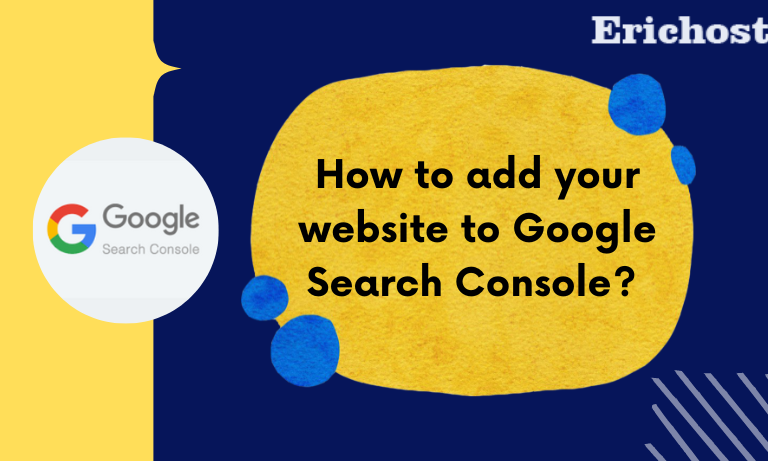Today in this article we will tell you how you can add your website to Google Search Console.
What is Google Search Console?
Google search console is a free web tool, which is provided by Google, that helps its users to check indexing status, search queries, crawl errors, and optimize the visibility of their websites. Google Search Console also tells how your website is performing and along with this, Google search console also tells how much organic traffic is coming to your website. Some people get confused about Google Search Console and Google Analytics. Google Search Console is completely different from Google Analytics, Google Search Console only tells the data of the traffic that comes from “Google Search”, it does not tell the data of the traffic that comes from ads or traffic from site referrals.
Google Search Console was launched by Google on 20 May 2015 as Google Webmaster Tool. But in 2018 Google changed its name and interface.
Along with this, if there is any problem with the security of your website, then the Google search console also informs you about it.
Why should you use Google Search Console?
As I told you earlier, Google Search Console helps its users to check indexing status, search queries, and crawl errors and optimize the visibility of their websites. Google Search Console tells you about the performance of your website and along with this it also tells you what is the ranking of your post on Google, which of your keywords is performing well, and how many impressions and clicks are coming to your website. Is. And with all this information, you can do the SEO (Search Engine Optimization)of your website well and optimize the website, and increase the performance of your website.
Erichost trial Hosting I 90 % off in Hosting I Best and affordable Hosting Plans.
How to add your website to Google Search Console?
Follow the steps given below to add your website to Google Search Console.
Step 01. Browse “Google Search Console” in your browser.
Step 02. Click on “Google Search Console Tool“

Step 03. Click on “Start Now”

Step 04. Enter your domain name here and click on “Continue”

Step 05. Now you have to verify the ownership of the domain you have entered, for the ownership verification, you have to add a “TXT record” in the “DNS manager” of your domain, for this, you have to copy the “TXT record” given here. After this leave this tab and log your Cpanel in the new tab.
Step 06. in cPanel, Search “DNS” in the search box and then click on “zone editor”

Step 07. Now click on the “Manage” option given in front of the domain whose ownership you want to verify.

Step 08. Click on “Add record”

Step 09. Click on the drop-down and select the record type “TXT”, After that enter your domain name in the name, and paste the “TXT record” in the record section that you copied.

Step 10. Go back to the old tab and click on “Verify”.

Step 11. Now you will get the confirmation of completion of ownership verification, click on “Go to Property”

Congratulations, now your website has been added to Google Search Console, now you can use it to monitor your website.
Erichost trial Hosting I 90 % off in Hosting I Best and affordable Hosting Plans.