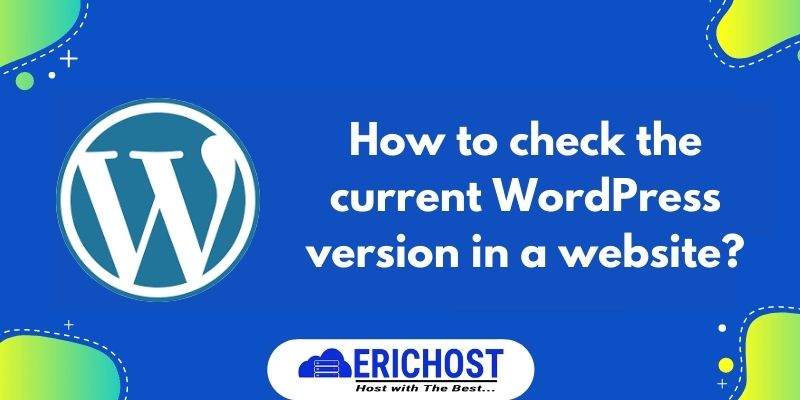How to check the current WordPress version
As we all know WordPress is the one of the leading CMS (Content management system ) and the popularity of WordPress is increasing day by day.
If you are a begginer in the field of wordpress and website and want to check your current wordpress version , but you have no idea how to do that so don’t worry we will tell you some easiest way to check wordpress version in a website.
01. Check from Website
Follow the steps given below to check the wordpress version of any wordpress site.
Step 01 . Go to the website which WordPress version you want to check.
Step 02 . Right click anywhere on the website and then click on “view page source” or just press the “Ctrl + U” button on your keyboard . Now the website page source will be open in a new tab.

Step 03. Now press the “Ctrl + F” button on your keyboard and type the generator. There you can see the current version of WordPress easily

02. Check from cPanel.
Follow the steps given below to check the wordpress version of any wordpress site through the cPanel
Step 01. Log in to Cpanel
Step 02. Go to file File manager.
Step 03. Inside File manager click on public_html.

Step 04. Inside the public_html click on “wp-includes”

Step 05. Inside the Wp-includes right click on version.php and then click on view. There you can see the current version of WordPress easily.


03. Check from WordPress Admin Panel
Follow the steps given below to check the wordpress version of any wordpress site through the wordpress admin panel.
Step 01. Log in to wordpress as a Admin.
Step 02. Click on “Setting”.

Step 03 . Scroll down and in the bottom left you can check WordPress Version.