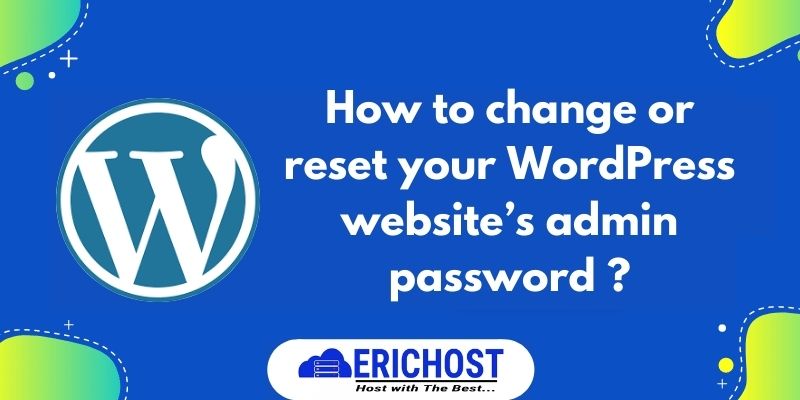Hi there
So , today we are going to talk about different ways to change or reset your wordpress website’s admin password.as we all know wordpress in a Content management System (CMS) and widely used to make a website. WordPress is something that needs to be safe and secure. If you think that more people know your wordpress website’s admin password then you should change your password. If you ever forget your password, you will need to reset your password
Here we will tell you about some ways to change your WordPress website admin password, But here in some ways you will need to login to your WordPress admin panel as an admin. If you forget your WordPress website’s admin password then first you need to log in to WordPress as an admin via cPanel.
How to log in to the WordPress admin panel as admin via cPanel ?
Follow the step below to log in to the WordPress admin panel as admin via cPanel.
Step 01. Log in to cPanel
Step 02. Search “WordPress” in the search box or Scroll down and go to the software section and click on “WordPress Managed by softaculous”

Step 03. Click on “Log in” Button. Here you are logged in as admin in your WordPress website admin panel.

How to change or reset your WordPress website’s admin password
01. Via WordPress Admin Panel
Follow the step below to change or reset your wordpress website’s admin password via WordPress Admin Panel.
Step 01. Log in to your WordPress website admin panel as admin.
Step 02. Hover over your username, then click “Edit Profile”

Step 03. Scroll down and go to “Account Management”, and click “Set New Password”

Step 04. Here you will find a strong password suggestion. You can set this as your new password and also you can create your own custom password but make sure to set a strong password. To set a custom password, remove the suggested password and fill in your own custom password. After entering the new password click on “Update Profile”

Here your wordpress website admin password has been reset successfully
02. Reset your WordPress login password via WordPress Login Screen.
To reset your WordPress login password via WordPress Login Screen follow the steps given below.
Step 01. Go to your WordPress login Screen.
Step 02. Click on Lost Your Password.

Step 03. Enter your email which is registered on that WordPress panel, and then click on “get New Password”

Step 04. Now look at the inbox and spam folder of your email, in either of these two folders you must have received an email from WordPress. Open that email and click on the link given in it.

Step 05. Here you will find a strong password suggestion. You can set this as your new password and also you can create your own custom password but make sure to create a strong password. To set a custom password, remove the suggested password and fill in your own custom password. After entering the new password click on “Save Password”

Here your WordPress website control panel password has been reset successfully .
Also read : How to check the current WordPress version in a website ?