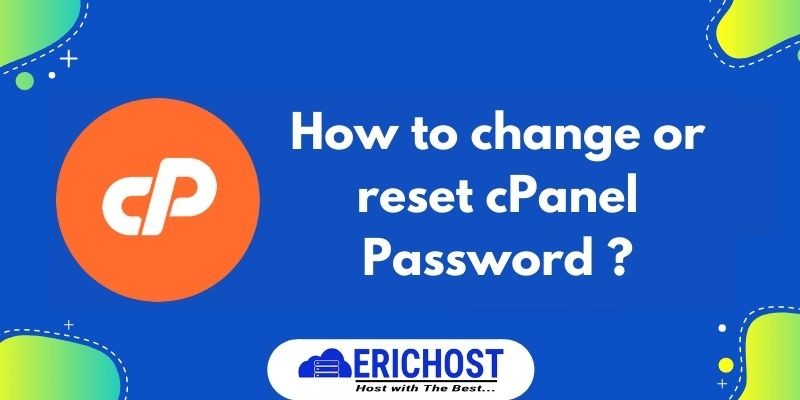Here, we will discuss some methods to change cPanel password. cPanel is something that should be constantly protected. If you think some strange activity is happening in your cPanel then you should change your cPanel password.
How to recover cPanel password if you have forgotten it?
If you forget your cPanel password don’t worry just contact your web hosting provider support department they will send your login credentials to your registered email.
Changing cPanel Password through cPanel itself.
Follow the steps given below to change the cPanel login password through cPanel itself.
Step 01. Login to cPanel.
Step 02. Search for “Security” in the search box or scroll down to the “Preferences” section and click “Password & Security.”

Step 03. Under “Password & Security” you will need to fill in your “Old Password”. Then fill the New Password and confirm it by repeating the password. and click on the “Change your password” button after filling in your new password.

Here your password will be changed successfully and, now you can login to cPanel using your username and your new password.
Changing cPanel Password through Web Hosting Client Area.
Follow the steps given below to change the cPanel login password through Web Hosting Client Area.
Step 01. Log in to your web Hosting Provider Client area.
Step 02. Now Navigate to my Services.

Step 03. Inside the “Services” click on that service which cPanel password you want to change.

Step 04. Now , navigate to Action where you will find “Change Password” option. Click on it.

Step 05. Here fill the New Password and confirm it by repeating the password. and click on the “Save Changes” button after filling in your new password.